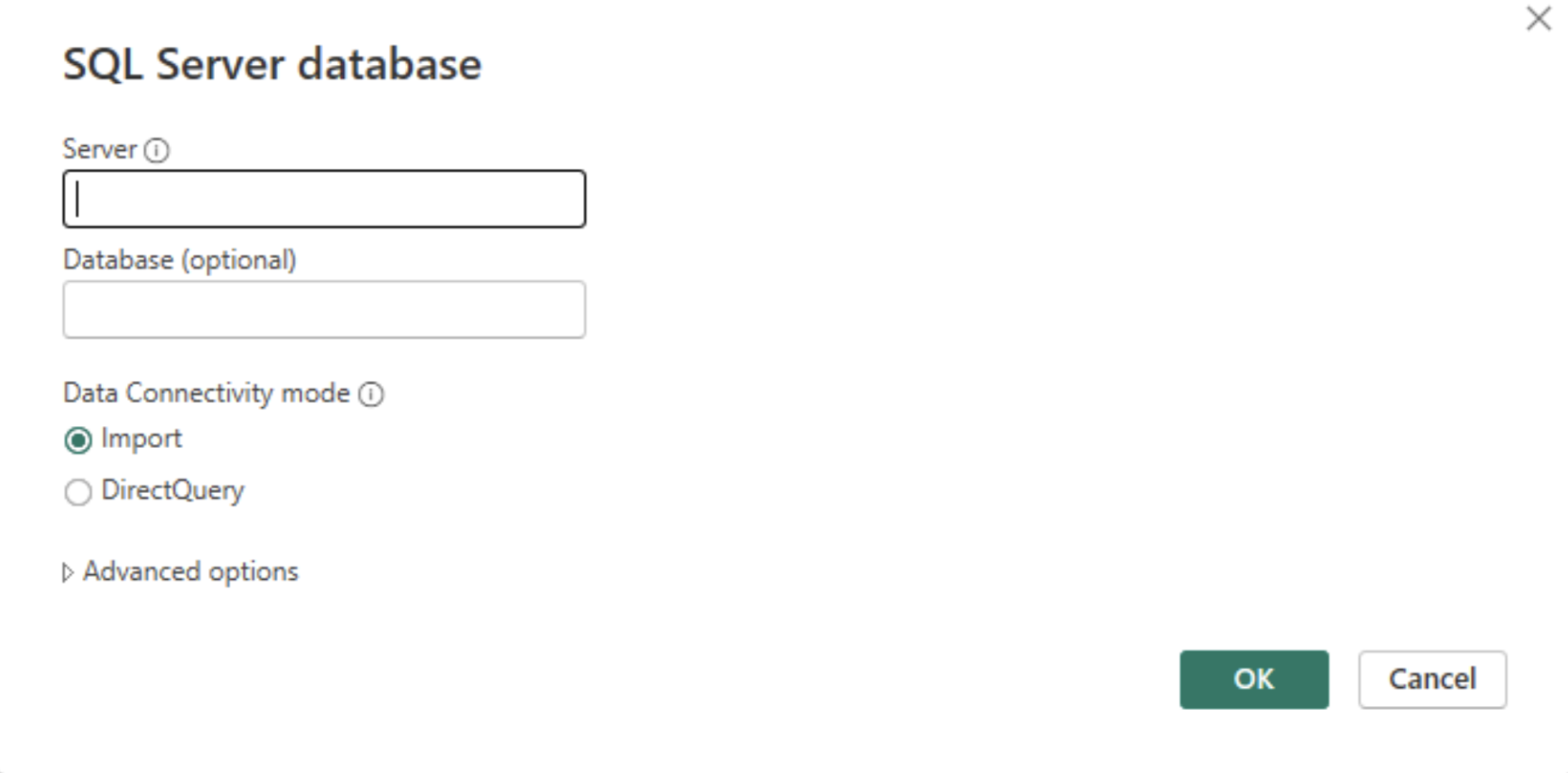Power BI Import vs Direct Query: Here’s What You Need to Know
Import vs Direct Query: When you’re hooking up data in Power BI, you gotta pick whether you wanna go with Import or Direct Query mode to link up to your data. With Import, Power BI grabs a snapshot of your data and stores it in Power BI. On the other hand, Direct Query shoots queries straight to your source whenever you switch pages or update visuals.
Before you make a choice, there are a few things to think about. It could depend on the specific report, but your organization should also have a plan for using both methods. Let’s break down each connection method together.
Power BI import mode
What is Power BI Import Mode?
When you turn on Import Mode, Power BI imports the data from its original storage location and stores it in Power BI Desktop or the Power BI service. While it’s doing this, Power BI squishes the data down and stores it in a really efficient column layout. This makes it super quick to run queries and play around with the reports, because everything is happening within the dataset in memory instead of constantly going back to the original data source.
Advantages of Power BI Import Mode
Power BI Import Mode offers several key benefits, making it an excellent choice for various data scenarios:
- Use Import Mode for datasets that do not change frequently and can be refreshed on a scheduled basis (e.g., daily, hourly). This keeps your report data up-to-date according to your specified refresh schedule without needing real-time access.
- Load data into Power BI’s highly optimized in-memory engine to achieve significantly faster query response times. This improves report performance, making them more responsive and providing a smoother user experience.
- Import Mode supports a wide range of complex DAX functions and advanced data modeling features. This allows you to perform intricate calculations, data transformations, and create sophisticated analytical models not fully supported in Direct Query mode.
- Store data within Power BI using Import Mode, enabling users to access reports and analyze data offline. This is particularly useful when the data source is not always available or when users need to work in environments without a constant internet connection.
- Use Import Mode for extensive data transformations during the loading process with Power Query. This enables you to clean, shape, and enhance your data before loading it into Power BI, ensuring your datasets are ready for analysis.
- Maintain consistency and reliability in your reports by importing data into Power BI. Refresh the data according to a set schedule, reducing variability and providing a stable basis for analysis and decision-making.
- Minimize the load on the original data sources during report interactions by importing and storing data in Power BI. This can improve the overall performance of your data systems, especially during peak usage times.
Leveraging these advantages, Import Mode in Power BI is an excellent choice for scenarios requiring high performance, advanced data modeling, offline capabilities, and efficient data management.
Limitations of Power BI Import Mode
- Data can become stale if not refreshed regularly.
- Dataset size is limited to 1 GB in the Power BI Service in the Pro version (increased limits with Premium).
- Requires planning for data refresh schedules and potential impact on data source systems.
Power BI Direct query mode
What is Power BI Direct query mode?
Direct Query allows you to connect directly to your data source without importing all of the data into the data model first. Instead of using the traditional import mode, where you bring all the data into Power BI Desktop and then refresh it periodically, you can use Direct Query to query the data from the source directly.
If you use directquery, your data is not actually being imported into Power BI. Instead, it’s being queried directly from the data source, which can be a huge benefit if you’re dealing with a large amount of data.
Direct Query is often confused with Live connection. Live Connection and DirectQuery are both methods for connecting to data sources and do not store data. Live Connection is mainly used with SQL Server Analysis Services (SSAS) and Power BI datasets. It uses the existing data model for querying. DirectQuery supports a broader range of sources like SQL databases, Oracle, and SAP HANA. It queries data in real-time for each interaction.
Advantages of Power BI direct query mode
Direct Query has several benefits over Import Mode, offering unique advantages that make it suitable for specific scenarios:
- Large Datasets: Direct Query is ideal for handling large datasets that exceed the 1 GB limit for the dataset size in Power BI. By querying data directly from the source, you avoid the limitations associated with importing large volumes of data into Power BI
- Real-Time Data: Direct Query fetches the latest data from the source each time a query executes. This ensures up-to-date information for real-time or near-real-time data requirements, which is essential for making timely decisions.
- Data Security and Governance: With Direct Query, data remains within the database, adhering to security, compliance, or governance policies. Sensitive data remains at its original location, reducing the risk of data breaches and ensuring that data governance protocols are maintained.
- Simplified Data Management: Direct Query reduces the need for complex data refresh schedules and the management of large imported datasets. By querying data live from the source, you simplify data management processes and ensure that the data used in reports is always current.
- Scalability: Direct Query allows you to scale your data analysis efforts without worrying about Power BI’s in-memory storage limitations. As your data grows, you can continue to use Direct Query to access and analyze the data without needing to reconfigure your Power BI environment.
By leveraging these advantages, Direct Query provides a flexible and efficient way to connect to large, real-time datasets. It maintains data security and reduces the complexities associated with data management and storage.
Disadvantages of Power BI direct query mode
Direct query also has several drawbacks
- Performance can be slower compared to Import Mode because Power BI executes queries live against the data source.
- Availability; Dependent on the performance and availability of the data source. You might not what to directly query production system database tables during business hours. This will happen if you use direct query.
- DirectQuery defines a one-million row limit for data returned from cloud data sources.
- You are not able to use all of the normal Power Query transformation features.
- You can use DAX in Direct Query, although it supports a limited set of functions compared to Import Mode.
Mixing import mode and directquery in one report
After exploring the Direct Query and Import Mode features in Power BI, you will discover the strengths and weaknesses of each. The good news is that you are not limited to using just one mode in your report. By combining both modes in the same report, you can enjoy the advantages of each. This approach ensures that your report functions seamlessly and remains current with the latest data.
Import VS Direct query conclusion
In Power BI, choosing between Import and Direct Query mode depends on your specific data needs, performance requirements, and organizational policies. Import Mode is ideal for scenarios where you need fast performance, advanced data modeling, and offline access, especially for static or periodically refreshed data. However, it requires regular data refreshes and has size limitations.
On the other hand, Direct Query is perfect for real-time data access. Additionally, it is ideal for managing large datasets that are impractical to import. Furthermore, it supports a wider range of data sources and maintains data security by querying directly from the source. However, it may experience slower performance and relies on the availability and performance of the data source.
Combining both modes in a single report leverages their strengths. This ensures optimal performance and up-to-date information. By understanding and strategically applying these methods, you can create robust and efficient Power BI reports. This approach meets diverse business needs.
Transform the Way You Share Power BI Reports with DataTako!
DataTako allows you to configure a fully whitelabel reporting portal in a matter of minutes, embed your Power BI reports, fully customize the look and feel and even use your own domain! You are able to share reports with anyone, anywhere in the world, including external users such as vendors or customers.