Top 5 Must-Have External Tools for Power BI Desktop
Power BI Desktop, a powerful business intelligence tool, can be optimized with many external tools to boost your productivity and extend the features of Power BI. Among these tools, DAX Studio and Tabular Editor stand out as indispensable resources for any Power BI user.
Measure killer
Measure killer, developed by Brunner BI, is an free external tool designed for optimizing Power BI reports by identifying and removing unused measures and columns.
Features and Benefits
Especially with bigger reports you will, at some point, lose track of all measures and which one are used and which ones aren’t, the same goes for columns within the Power BI data model, requiring effective use of tools in Power BI Desktop for management. Measure killers helps you to easily reduce the size of your Power BI report by allowing you to remove unused measures and columns with a few clicks.
How to Integrate with Power BI Desktop
Measure killer has a free option that can be used locally to clean up your Power BI files. It’s available as a download, and after installing it you can start it from the <strong>external tools ribbon in Power BI.
Measure killer is also available to automatically optimize your reports and datasets in the Power BI online service, this however is a paid subscription and you also require a PPU license.
Tabular Editor
Tabular Editor 3 is a powerful, lightweight editor designed for creating, managing, and optimizing Analysis Services Tabular models, Power BI and Analysis Services. It enhances the development experience by providing advanced modeling capabilities in the Power BI data model and a user-friendly interface.
Features and Benefits
Advanced Scripting and Automation:
- Use C# scripts to automate repetitive tasks, significantly speeding up the development process, especially when managing the Power BI data model.
- Create reusable script libraries for common operations.
Time-Saving Bulk Edits:
- Edit multiple measures, columns, hierarchies, and other objects simultaneously.
- Apply changes across your entire model with a few clicks, enhancing productivity.
Rich User Interface:
- An intuitive and responsive UI for easy navigation and efficient model editing.
- Context menus and shortcuts for quick access to common functions within tools in Power BI Desktop.
Performance Optimization:
- Analyze and optimize your model’s performance and size.
- Identify and address potential bottlenecks, ensuring efficient query processing.
- Scan for integrity violations such as missing keys from dimension or fact tables, which may cause blanks and errors in reports
Advanced Features:
- DAX formatting, syntax highlighting and validation.
- Schema compare feature for model versioning and deployment.
- Support for perspectives and translations.
- Best practice analyzer to scan your model on where you aren’t using best practices yet
- Step by step DAX debugging instead of having to guess what’s going on
How to Integrate with Power BI Desktop
Tabular Editor 3 integrates seamlessly with Power BI Desktop by connecting directly to your Power BI datasets. It can be launched from the External Tools menu within Power BI Desktop. This integration allows users to take advantage of advanced modeling and editing capabilities while working within the Power BI environment. Changes made in Tabular Editor are immediately reflected in Power BI, facilitating a smooth and efficient workflow for model development and management.
Tabular Editor starts at 9,50 EUR per month for the desktop version, and goes up to 90 EUR per month per user for the more advances enterprise features. Learn more here.
DAX Studio
DAX Studio is a powerful external tool designed to improve the querying and modeling experience within Power BI Desktop. This tool allows users to optimize their DAX queries and fine-tune their Power BI models for enhanced performance and accuracy. By leveraging the functionalities of DAX Studio, Power BI users can delve deeper into their data analysis and unlock valuable insights to drive better decision-making.
You might think ‘what are the difference between DAX studio and Tabular editor?’. They might seem like they are similar, but they are different tools, made for different purposes.
In essence, Tabular Editor focuses on model development and optimization, while DAX Studio specializes in DAX query analysis and performance tuning.
Functionality and Use Cases
DAX Studio provides a comprehensive set of features such as syntax highlighting, query execution, and performance tuning capabilities. Users can seamlessly connect to their Power BI datasets and run complex queries to extract meaningful information. Whether it’s analyzing large datasets or refining existing data models, DAX Studio offers the tools needed to streamline the analytical process.
Optimizing Queries with DAX Studio
One of the key advantages of DAX Studio is its ability to optimize queries for speed and efficiency. Users can identify bottlenecks in their queries, fine-tune DAX expressions, and monitor query performance in real-time. By utilizing DAX Studio, Power BI users can enhance the overall performance of their reports and ensure that they are delivering accurate and timely insights to stakeholders.
ALM Toolkit
The ALM (Application Lifecycle Management) Toolkit is a valuable resource for managing data models and deployments within Power BI Desktop. This tool enables users to effectively version control their data models, collaborate with team members, and streamline the deployment process for Power BI reports.
Managing Data Models and Deployments
With the ALM Toolkit, users can track changes made to their data models, create backups, and revert to previous versions if needed. This ensures data integrity and provides a systematic approach to managing data model revisions. Additionally, the ALM Toolkit simplifies the deployment of Power BI reports, allowing for seamless integration with other business operations.
Version Control and Collaboration
Version control is critical for maintaining the accuracy and consistency of data models in Power BI. The ALM Toolkit facilitates secure collaboration among team members by providing a centralized repository for data models and supporting seamless versioning processes. This collaborative approach ensures that all stakeholders have access to the most up-to-date and reliable data models for informed decision-making.
Example – compare local Power BI model to one published in Power BI online
Step 1 – Find your Workspace Connection URL
Navigate to Power BI online, under workspaces, select the workspace that you dataset is in and press Workspace settings‘.
Step 2 – enter details in the installed ALM toolkit
Click on the Dataset dropdown to start the authentication process. Once authentication is complete, select the appropriate dataset from the dropdown. Select ‘Ok’ to begin the comparing process.
DataTako
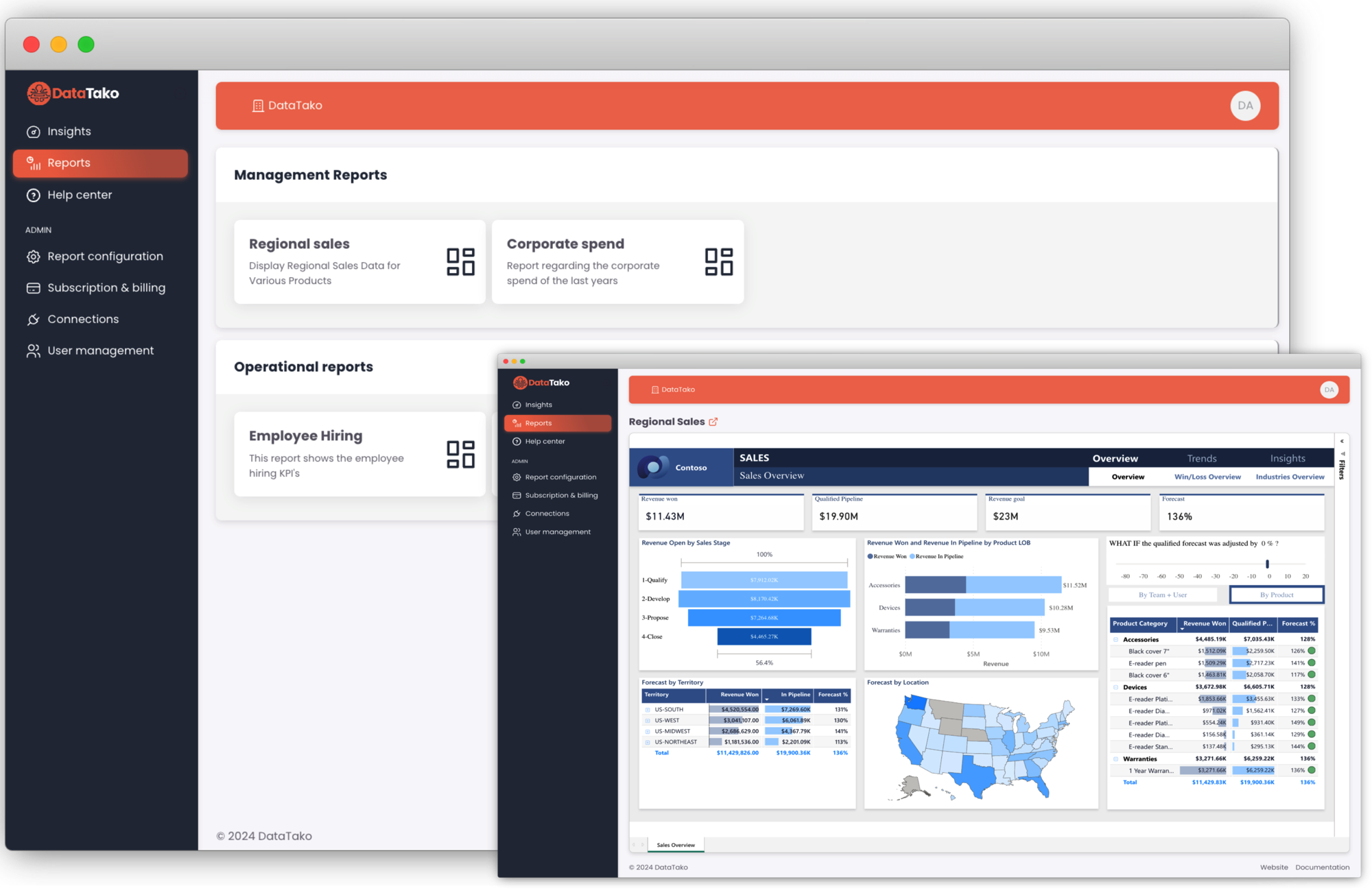
Sharing Power BI reports with others can be quite difficult. Especially if you want to share Power BI reports externally with people outside your organisation. You will need Power BI pro / PPU licenses for every user.
DataTako solves this problem. Share your PowerBI reports with anyone, anywhere. Whether they’re internal employees, external partners, or even non-Microsoft users. DataTako is an online, fully whitelabel platform which you can link to your Power BI environment. It allows you to easily share Power BI reports with anyone in the world, inside or outside your organisation. Learn more here.
Enhancing Visualization and Reporting Capabilities
External tools play a pivotal role in enhancing visualization and reporting capabilities within Power BI Desktop.
These tools offer advanced features such as optimized querying, performance tuning, and syntax highlighting, which are essential for creating compelling visualizations and accurate reports. By leveraging the functionalities of external tools, users can take their data analysis to the next level and present insights in a more intuitive and impactful manner. Consequently, these enhancements enable more efficient data workflows and improved decision-making, ensuring that users can deliver more precise and visually appealing reports.
Customizing Dashboards with External Tools
Customization is a key aspect of creating impactful dashboards in Power BI Desktop, especially when using various tools in Power BI Desktop. External tools provide users with the ability to tailor their dashboards according to specific requirements, adding custom visuals, integrating external data sources, and optimizing data models for better performance. Consequently, with the flexibility offered by external tools, users can personalize their dashboards to meet the unique needs of their organizations and stakeholders.
Conclusion
Maximizing Power BI Desktop Efficiency with External Tools
Using external tools in Power BI is an invaluable assets for maximizing the efficiency of Power BI Desktop.
By harnessing the power of external tools, users can enhance their data analysis workflows, improve report accuracy, and unlock deeper insights from their datasets. Moreover, integrating external tools into Power BI Desktop empowers users to optimize their data models, streamline their visualization processes, and drive better decision-making within their organizations.
