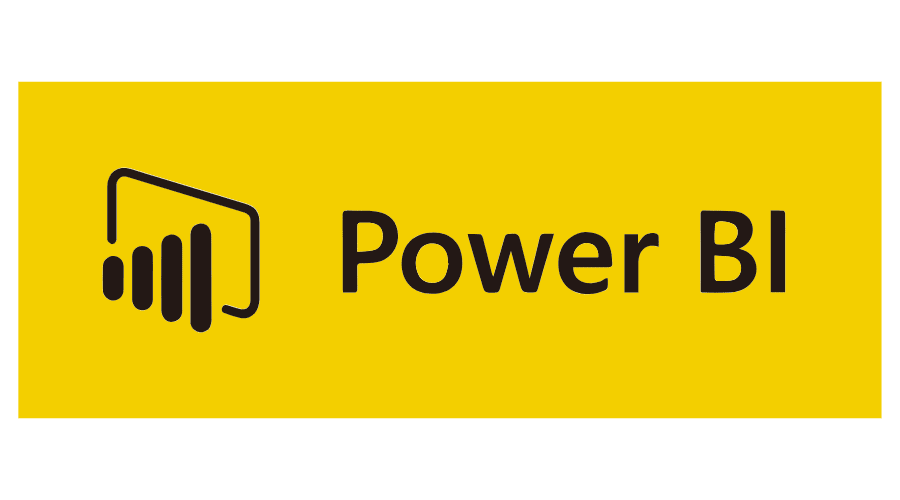Save and reload filter selection in Power BI is probably one of the most requested features. By being able to save filters and reload them, will easily let you switch between various views of your data. It’s finally possible, in this article you’ll learn how to use the ‘bookmarks‘ feature of Power BI.
Save filters in Power BI service
Fire up the Power BI service and open a random dashboard. I have this example report:
As you can see I have selected three regions (northwest, central and South). Let’s suppose we want to be able to quickly use this filter set.
Click on the button at the top right-ish of the report and press ‘Add a personal bookmark’.
Name your bookmarks, and select whether you want this bookmark to be the default loaded one when you open the report.
Now, we’ll create a second one with different regions and save it by using the same method. We now have 2 bookmarks that we can use to quickly load selected filters and update our visuals.
It’s as simple as that, you have learned how to save and reload filter selections in Power BI.
Save filters in DataTako
Persistent filters are also available in DataTako, and very easy to use. Lets look at the same sample report:
Press the ‘Save’ icon at the top right corner, enter a name for your report filters…
That’s it! You now have saved your filters in DataTako.
Transform the Way You Share Power BI Reports with DataTako!
DataTako allows you to configure a fully whitelabel reporting portal in a matter of minutes, embed your Power BI reports, fully customize the look and feel and even use your own domain! You are able to share reports with anyone, anywhere in the world, including external users such as vendors or customers.