You might want to share your Power BI reports with external stakeholders outside of your Azure organisation. Think of customers, clients, wholesalers, distributors.. How do you even do that?
You might be familiar with this message;
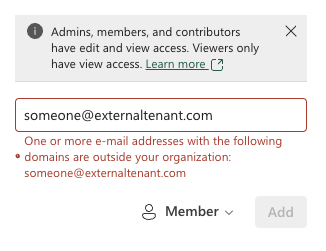
Power BI makes it notoriously difficult to share Power BI reports and dashboards with external users. By default you can only invite people from within your organization to view your Power BI reports.
This article describes various ways to achieve sharing with external people. This article doesn’t cover sharing from the Power BI desktop client, Microsoft has a great article on the subject.
Use-cases for report distribution outside your own organization
In today’s business world, sharing data with others is essential. Power BI makes it easy to share reports with others within your organisation, boosting collaboration and transparency. Let’s dive into some use-cases on where sharing reports to external receipients makes sense.
Case 1: Direct Collaboration Between Organizations
Scenario: Joint Product Development
Two companies, one in hardware and the other in software, collaborate on an IoT device. Sharing Power BI reports enhances:
- Real-Time Data Sharing: Both teams access the latest project data, avoiding outdated information.
- Collaborative Decision-Making: Facilitate joint decisions with shared insights.
- Enhanced Accountability: Track milestones and budgets transparently.
Case 2: Parent and Its Subsidiaries or Affiliates
Scenario: Financial Performance Monitoring
A parent company oversees several international subsidiaries. Sharing Power BI reports helps:
- Centralized Reporting: Aggregate financial data into a unified dashboard.
- Localized Insights: Subsidiaries analyze their own data for better decisions.
- Performance Benchmarking: Benchmark performance across regions to identify best practices.
Case 3: Shared Environment Across Partners
Scenario: Industry Consortium for Sustainability
Several automotive companies form a consortium to advance sustainability. Power BI reports enable:
- Unified Dashboard: Track and report sustainability metrics on a common platform.
- Resource Sharing: Pool data for comprehensive insights.
- Transparency and Trust: Build trust through transparent reporting.
Case 4: Distribution to Hundreds or Thousands of External Partners
Scenario: Global Retail Chain’s Vendor Performance Management
A global retail chain monitors thousands of vendors worldwide. Sharing Power BI reports allows:
- Performance Dashboards: Customized dashboards for vendors showing performance metrics.
- Automated Updates: Vendors receive the latest data through automated refreshes.
- Improved Vendor Relations: Foster better relationships with clear, actionable insights.
1. Invite users as guest in your Azure tenant
Navigate to the Azure portal (https://portal.azure.com) and then to the ‘Microsoft Entra ID’ page, and invite an external user.
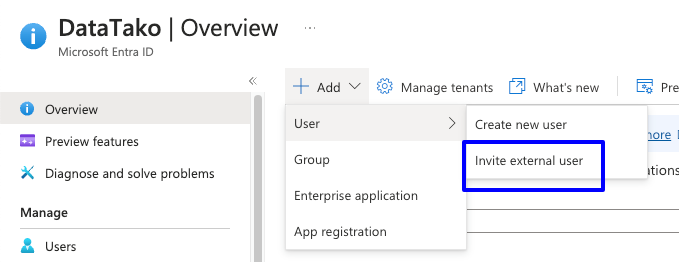
There is a small catch; each invited user will need either a Power Bi Pro or Premium Per user license, unless you’re using a premium capacity SKU.
After inviting the external users, you’ll be able to find them in the invite screen of your Power BI report.
2. Use the Power BI embed feature
Another way is to use the Power BI embed feature. Using it is quite easy. Open the report you want to share, press the file -> Embed report buttons and select a share option.

Unfortunately, the Sharepoint Online and website or portal option all require viewers to login to view your report, therefore all require a Power BI pro or PPU license.
The ‘publish to web (public)’ option makes your report anonymous accessible, which doesn’t require a license but you have no control on who is able to see the report. However, this is a great option of you for example want to make a report publicly available on your website.
3. Purchase a Microsoft Premium capacity
Microsoft allows sharing reports without the receipients needing Power BI licenses if you use a Power BI Premium Capacity SKU.
This is a great idea if you have hundreds or thousands of users.. as the pricing is quite steep:
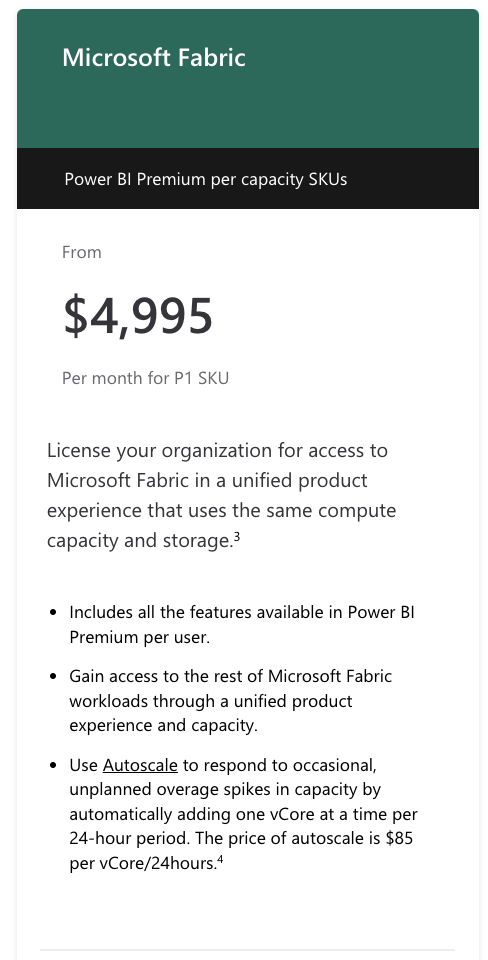
Not really feasible if you don’t have hundred of users to share with.
4. Use a ready-made solution like DataTako
Another option is to use a ready-made software solution like DataTako. DataTako offers a fully customizable web portal in which you are able to share your Power BI reports with anyone in the world. You only need Power BI licenses for developers, not for viewers, meaning you’ll save about 60% on licensing costs.
DataTako connects to your Power BI environment and is very easy to set up. It solves the limitations of Power BI by allowing you to share reports with anyone in the world. Whether they have a Microsoft account or not.

DataTako is the layer between your report viewers and your reports, allowing you to have full control of report sharing. Share with anyone, whether they are inside or outside your organization. DataTako ensures that the responsibility for sharing reports does not lie with the Power BI developer, but with the person responsible for the report.
Visit https://datatako.com for more information and start a free 7 day full featured trial.
